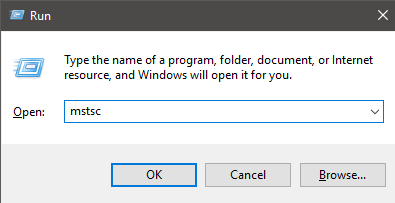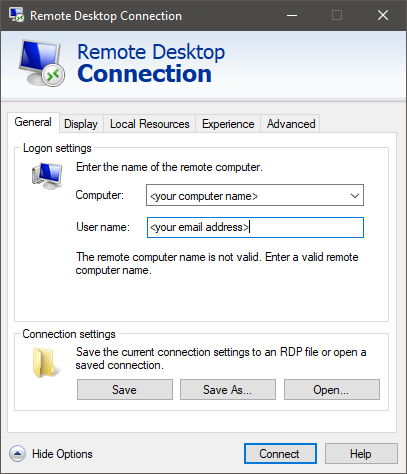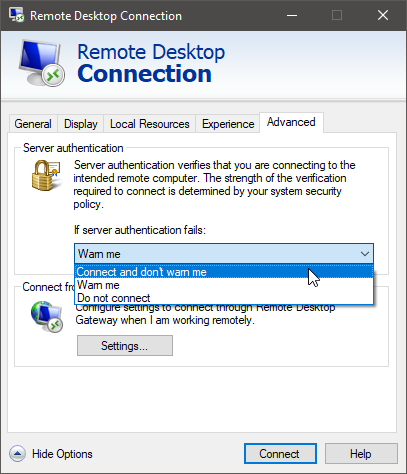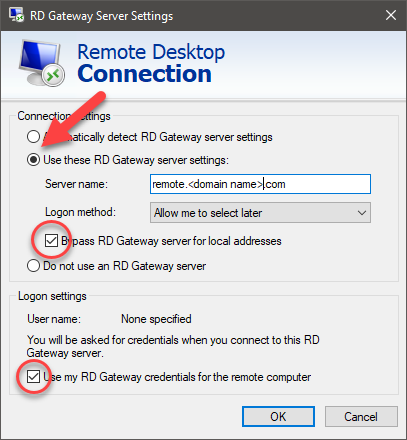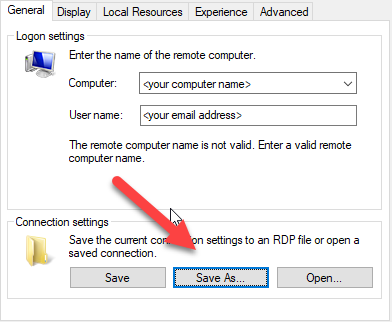Setting up Remote Desktop using Remote Desktop Gateway

Setting up Remote Desktop using Remote Desktop Gateway
Steps to create connection
- Hit the Windows Key + R at the same time to pull up the Run… dialog box. Type in mstsc and press enter
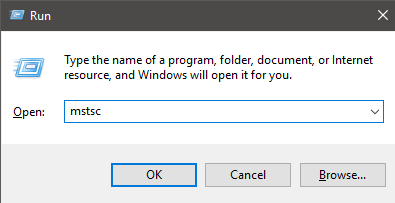
- Once in Remote Desktop Connection click on “Show Options”

- Under "Computer" type in the name of your computer
Under User Name type in your email address
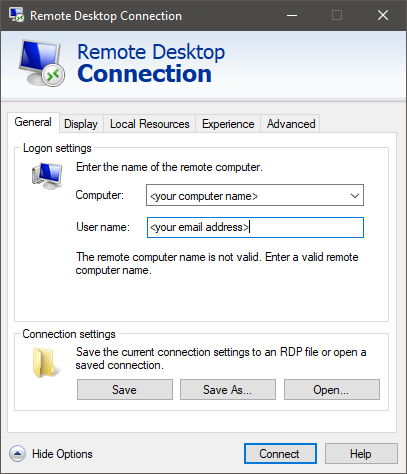
- Under the Advanced tab, change server authentication fails settings to “Connect and Don’t Warn Me” if not already
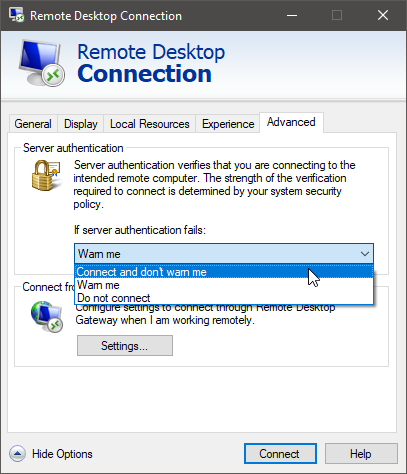
- Under the same tab, click on the Settings.. button and enter in the following settings:
- Choose “Use these RD Gateway server settings”
- For Server name: remote..com
- Place a checkbox in “Bypass RD Gateway for local addresses” and “Use my RD Gateway credentials for the remote computer"
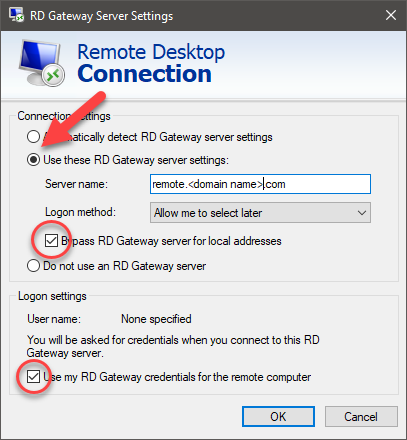
- Back to the General tab, click on Save As.. and choose a good location and name!
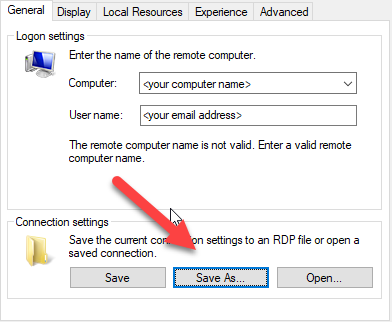
- That should be all that’s needed to configure the remote desktop connection from scratch!
The Support Team
Dynamic Computing, Inc.
1011 Western Avenue, Suite 920 | Seattle, Washington 98104
Main: (206) 284·6200 | Toll Free: (855) 284·6200
service@dyncomputing.com
Article ID: 1210
Created: January 9, 2018
Last Updated: November 14, 2024
Author: administrator [administrator@dyncomputing.com]
Online URL: https://dyncomputing.knowledgebase.co/article.php?id=1210