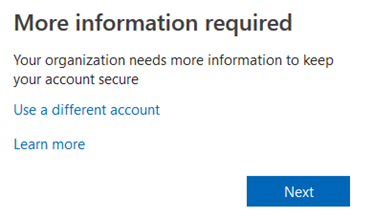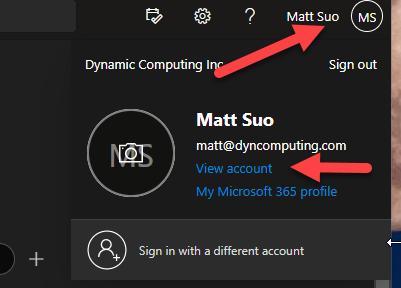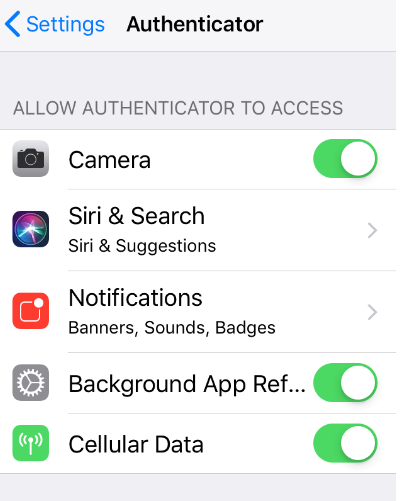Microsoft Authenticator (MFA) - Client Facing
Estimated Reading Time: 5 MinutesMulti Factor Authentication (MFA)
Overview
Table of Contents
Multi Factor Authentication (MFA) adds an extra layer of security to your Office 365 account by requiring a second verification method besides your password. This way, even if someone steals your password, they can’t access your account or data without your approval.
To set up MFA, you need a smart phone (iOS or Android) that can run the Microsoft Authenticator app. This app lets you confirm or reject login attempts with one tap, instead of entering a 6-digit code. It also works offline, so you don’t have to worry about roaming charges when you travel. Follow the guidelines below to get started with MFA for Microsoft 365.
When to contact Dynamic Computing?
At any point, if you have questions or encounter problems, please get help from your office administrator or open a ticket directly with Dynamic Computing for assistance.
To open a ticket with Dynamic Computing:
E-mail: service@dyncomputing.com
Phone: 206-284-6200
Initial setup:
Once your admin enables your organization, and your account, for multi-factor authentication (MFA) you have to set up your user account to use it. This should only take a minute or so.
For best results, please make sure that your cell phone is disconnected from your company WiFi during the MFA setup process.
Step 1: Install the Microsoft Authenticator App on your smart phone
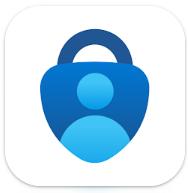
This app is available in the Apple App Store and Google Play. You can find it by searching for “Microsoft Authenticator” directly on your phone. The icon should look like what you see above this text and the developer should say "Microsoft"
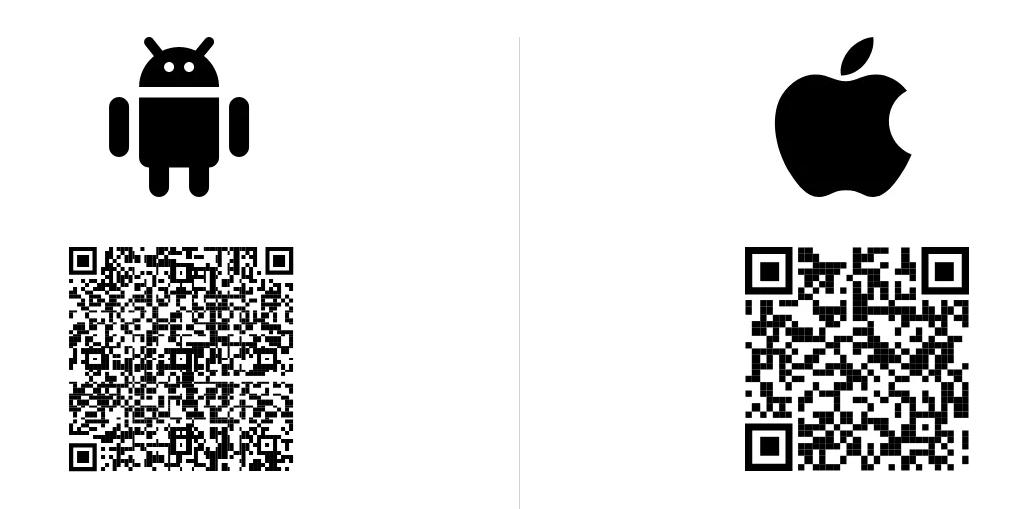
Step 2: Add your account to the Authenticator app
Before starting please make sure to have your mobile device with the Microsoft Authenticator app with you and ready.
- On your computer, open your browser and login to office 365 using your account
- Click next when prompted about More information required.
- At this point a series of pop-up windows should guide you through this process
-
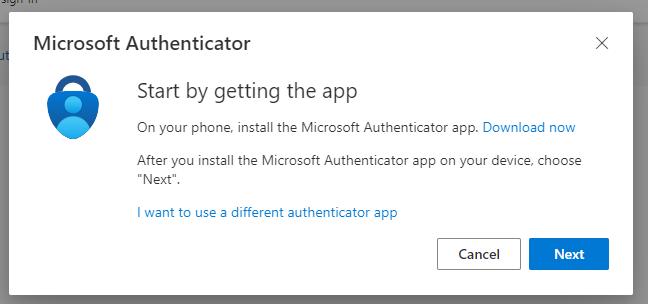
-
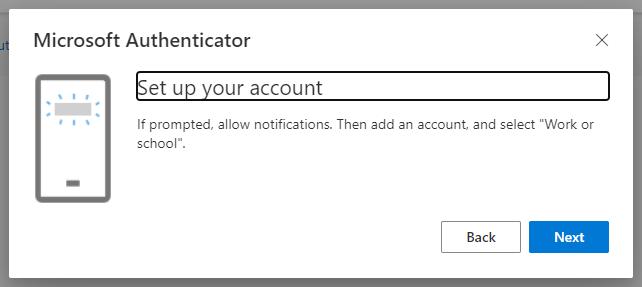
-
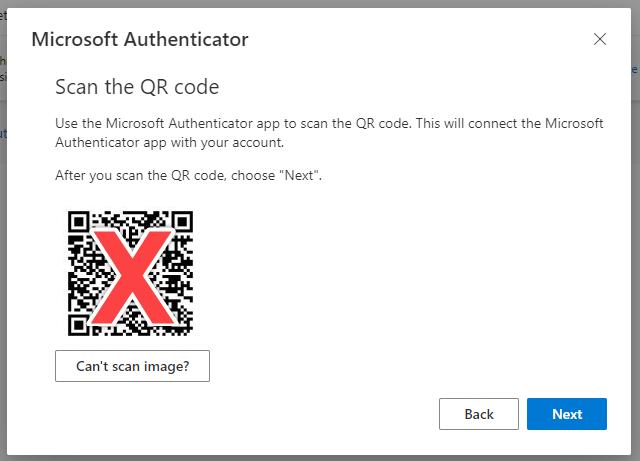
NOTE: Your image will not have a red "X" obscuring the QR code.
This image provided for instructional purposes only.
-
- After scanning the image (literally pointing your phone camera at the screen of your computer in the browser showing your Office 365 account setup) the app should display a 6 digit code – click next
- You should see a notification on your phone asking you to approve the sign in. Please follow the directions presented on your mobile device
- You have successfully configured your mobile app and are ready to use Office 365 MFA.
- NOTE: After initial MFA setup, you may be required to sign in to the Microsoft products on your computer. This is normal and should only happen right after the initial MFA setup.
How to setup on a new phone
If you get a new phone you'll most likely need to re-setup MFA on this new device. In some situations the authenticator will carry over, but this is not common.
To setup Microsoft MFA on a new phone you'll need to still have access to your old [working] phone in case you're prompted to approve an MFA request when signing in.
For best results, please make sure that your cell phone is disconnected from your company WiFi during the MFA setup process.
Steps
- Log into portal.office.com
- Click on your initials in the top right corner and select "View account"
-
- Under "Security info" click on "Update Info"
- Click "Add sign-in method"
- When asked which method you'd like to add select "Authenticator app" (unless told otherwise by Dynamic Computing)
- Follow the prompts and you should be all set
- NOTE: See section on initial MFA setup for screenshots and more detailed instructions
Troubleshooting:
As with any technology the potential issues range in complexity. Below are a few of the more simple to resolve issues:
What if I'm not seeing a push notification?
The most common issue is that a push notification is not showing properly on the phone (the alert saying you need to approve the sign in attempt). In most cases you will have success if you open the Microsoft Authenticator app before you try triggering the MFA prompt from your computer.
What if my phone keeps asking me to sign in?
This may be a sign that your email app either doesn't support the required security or that it's version is too old.
We strongly recommend that all users that wish to access email on their phones use the "Microsoft Outlook" app and nothing else. This app is free and supports all the latest security from Microsoft.
If you're already using Microsoft Outlook on your phone, then this may be resolved by uninstalling and reinstalling the application.
Please see the following Microsoft articles if you need additional assistance when setting up Outlook on your phone:
- Android: https://support.office.com/en-us/article/set-up-email-in-the-outlook-for-android-app-886db551-8dfa-4fd5-b835-f8e532091872
- iOS: https://support.office.com/en-us/article/set-up-email-in-outlook-for-ios-mobile-app-b2de2161-cc1d-49ef-9ef9-81acd1c8e234?ui=en-US&rs=en-US&ad=US
Known issues
- iPhone/Android - You may need access to your Apple or Google Play ID and password to approve app installation on your device.
- iPhone/Android - You need to allow the Authenticator App correct permissions
- Access to Camera (in order to scan an QR code - saves the need to manually type a long code to link the app to your account)
- Notifications Allowed - Allows the app to notify you automatically without manually opening it each time when you need to use it
- iPhone Example: - You can modify app permissions under Settings - Authenticator
-
The Support Team
Dynamic Computing, Inc.
1011 Western Avenue, Suite 920 | Seattle, Washington 98104
Main: (206) 284·6200 | Toll Free: (855) 284·6200
service@dyncomputing.com
- Article Status: Manager Reviewed