How to Set Adobe Reader as the Default Program to open PDF Files in Windows 10/11
Estimated Reading Time: 1 MinutesHow to Set Adobe Reader as the Default Program to Open PDF Files in Windows 10/11
Setting default apps in Windows 10+:
- In the Cortana search bar at the bottom of your screen type "default apps"
- select default apps
- In the list that opens select the app you want to set as default. In this case, "Adobe Reader"
- In the next window that opens, select the "Set default" button
Microsoft Edge:
Things you should know:
- Windows 10 includes the Microsoft Edge Browser by default.
- There are known issues with printing from the Microsoft Edge Browser.
- By default, Windows 10 tries to make Edge the program that opens PDF Files. This is true on a new computer and sometimes on an existing computer after it has received a mandatory update from Microsoft.
You can determine the default program for PDF Files by the look of the icon. If the icon for your pdf files has a Blue "E", it is set to open in Edge.
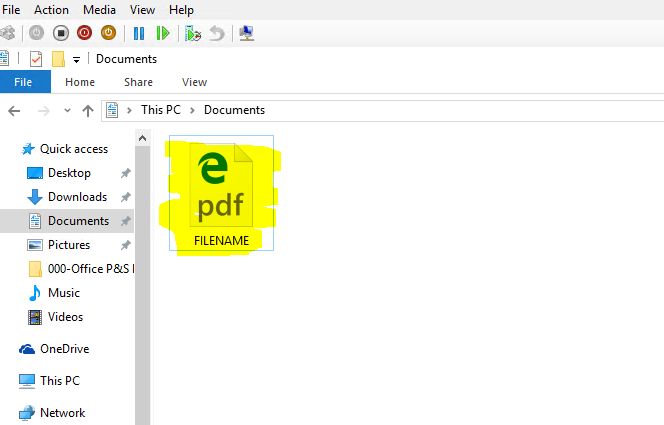
If the icon for your PDF Files has the Adobe Logo, it is set to open in Adobe Reader:
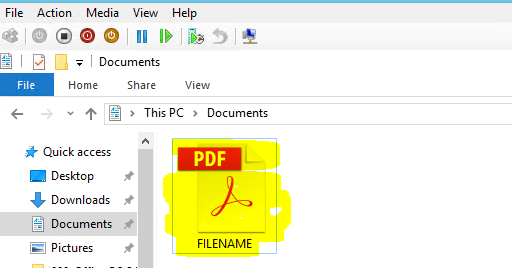
To configure your computer to open pdf files with a different program like adobe reader, first ensure that program is already installed.
Then, Right click on a pdf file and choose the "Open with" -> Choose another app Option:
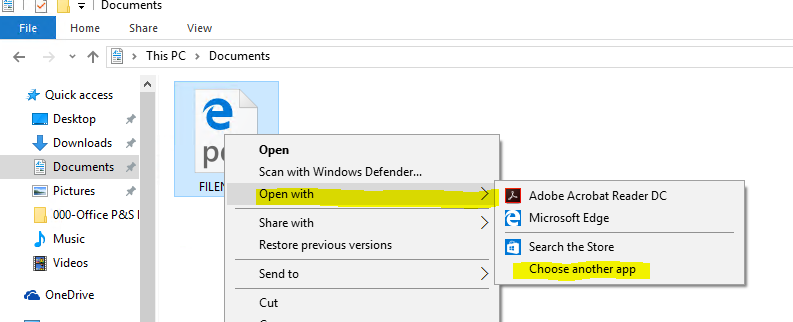
On the next screen, Click Adobe ACrobat Reader to highlight it. Also check the box below that says "Always use this app to open .PDF files". Click the "Ok" button.
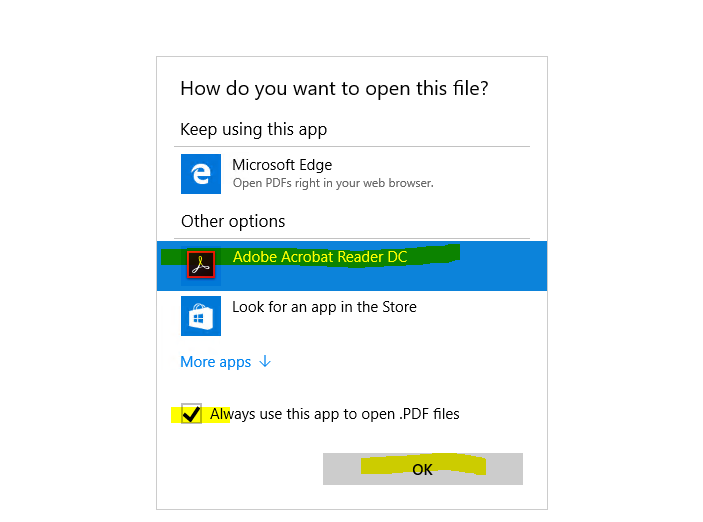
Your computer should now open PDF Files in Adobe Reader.
Note that the icon may not change until you logoff and back onto your computer, but the correct program should open immediately.
The Support Team
Dynamic Computing, Inc.
1011 Western Avenue, Suite 920 | Seattle, Washington 98104
Main: (206) 284·6200 | Toll Free: (855) 284·6200
service@dyncomputing.com
- Article Relevance: Med – Low – Applies to marginal number of environments
- Article Status: Director Reviewed